FIND A CHARGER
Find a Charger
Drivers can easily charge their vehicles using the Everged Charging mobile app or with a credit card.
The City of San Diego’s Climate Action Plan (CAP) takes bold steps toward a more sustainable place to live, work and play. The CAP establishes a community-wide goal of net zero by 2035, committing San Diego to reducing transportation emissions by significantly expanding the availability of electric vehicle (EV) charging infrastructure across the City.
Everged is excited to be partnered with the City of San Diego to provide EV charging access to communities across the City.
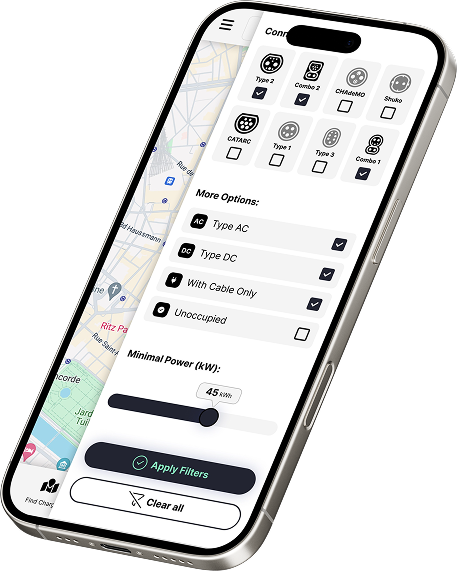
Drivers can easily charge their vehicles using the Everged Charging mobile app or with a credit card.


The headline and subheader tells us what you're offering, and the form header closes the deal. Over here you can explain why your offer is so great it's worth filling out a form for.
Remember:
Drivers can easily charge their vehicles using the Everged Charging mobile app or with a credit card.
For more information about the Everged Charging mobile app, please visit support.everged.com.
Didn’t find the answer you were looking for?
Everged chargers are compliant with national standards and designed to support most EVs. Some EVs may require adapters. For the best experience, please verify compatibility with your vehicle manufacturer.





Didn’t find the answer you were looking for?
Experiencing an issue or have a question? Our support team is ready to assist. You can easily reach us through:

Quickly report any issues or request assistance directly within the app.

Visit our comprehensive online Help Center for support and troubleshooting.
The City of San Diego’s Climate Action Plan (CAP) takes bold steps toward a more sustainable place to live, work and play. The CAP establishes a community-wide goal of net zero by 2035, committing San Diego to reducing transportation emissions by significantly expanding the availability of electric vehicle (EV) charging infrastructure across the City.
While San Diego ranks among the top five metropolitan areas for EV sales nationally, EV adoption within the City is disproportionately lower in historically disadvantaged communities. The Public EV Charging Program will help address community needs where charging at home is not feasible and create a connected, accessible and reliable EV charging network in all areas of San Diego.
